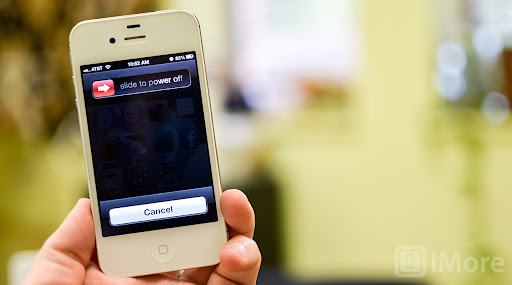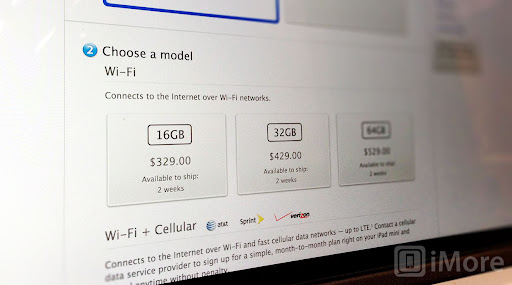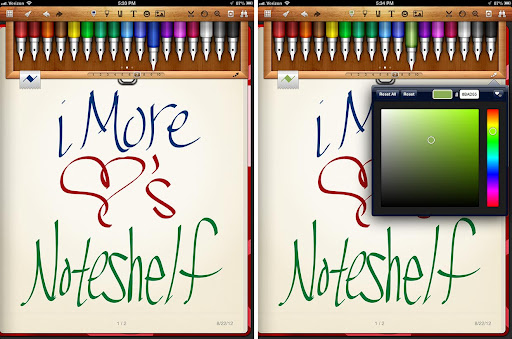If your iPhone 4S doesn't want to register a charger is plugged in, the dock connector may be defective or damaged. This can commonly occur from using third party charges that are poor quality or just from old age. If you're out of warranty and aren't yet eligible for an upgrade with your carrier, a new iPhone can be costly. A DIY repair to replace the dock connector will cost you far less and you'll most likely get a lot more life out of your iPhone 4S.
Follow along and we'll walk you through from buying the parts to performing the repair yourself.
Disclaimer: As with any repair, neither iMore nor The Pod Drop can be held responsible for any damage you may do to your device. It's also worth considering that opening up your device to perform any repair or modification can and will void your Apple warranty. If you don't feel comfortable opening your device, don't. Use extreme care and caution when performing a repair on any device.
Not comfortable with DIY repair? Leave it to the pros
If you aren't comfortable performing a DIY repair on your own, don't. It is possible to cause more damage or run into issues you aren't ready for. In this case, it's probably better to either pay the money for a replacement device from Apple or use a local or mail-in service that will handle the repair and any issues that may arise for you.
The Pod Drop has many locations in the midwest and is a rapidly growing company. You can check for a Pod Drop location near you, mail it in, or use another third party repair service. For more information on mail-in repairs or possible Pod Drop locations near you, you can visit their website.
- Pod Drop locations and mail-in options
If you are comfortable with repairing your own device, put your ninja pants on and keep reading!
What you'll need to DIY replace an iPhone 4S dock connector
PXLFIX recommends using only quality and genuine parts from a reputable supplier like eTech Parts. They have quality parts, tools, and much more for all your repair needs. You will find links to the specific parts you'll need for this repair in the list below.
- iPhone 4S (any variant)
- Replacement dock connector - Link to black part, Link to white part
- #00 Phillips screwdriver - Link to part
- Security screwdriver - Link to part
- Spudger tool - Link to part
- SIM removal tool or paperclip
Video walkthrough
While the video walkthrough is pretty detailed, we still recommend using it in correlation with the written steps below. The video above is a complete teardown and you don't need to complete all the steps in order to replace the dock connector.
Power off your iPhone 4S
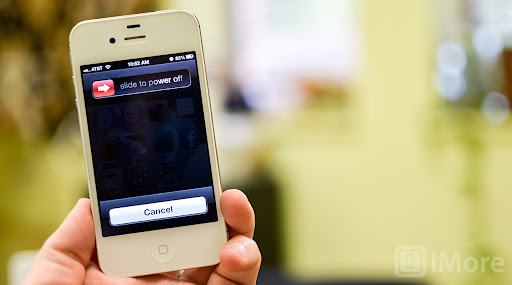
Before performing any repair you should always power off your device before opening it up.
Remove the back plate
- Using your security screwdriver, remove the 2 screws on either side of the dock connector port.

- Set them aside. They are both the exact same size and length so it does not matter if you mix them up. They are interchangeable.
- Gently slide up the back plate by applying a bit of pressure along the bottom with your thumbs and sliding upwards.

- Now lift off the back plate and set it aside.

Remove the battery and grounding clip
- Using your #00 Phillips screwdriver, remove the two screws holding the battery in place.

- These screws are different lengths so make sure you remember which one goes where. The one that is slightly larger is the bottom screw.
- There is a tiny grounding clip underneath the battery clip where the first screw is located. Use your spudger tool or finger to remove it before prying the clip up. Many times it can go flying if you don't remove it first and then you'll have difficulty locating it so it's best to remove it first.


- Now use your spudger tool and at the bottom of the battery clip, gently pry upwards so the clip pops up.

- Move to the edge of the iPhone where the volume buttons are located and use your spudger tool to carefully pry up the battery. It is stuck down with a good amount of adhesive so be careful when prying upwards that you don't bend the battery. This is why I do not use the plastic tab that is provided. It typically rips or bends the battery. If one part is resistant move your pry tool a little further down and gently start prying it up in different places taking care not to come too close to the volume button cables towards the top.

- Once you've gotten the battery pulled out of the iPhone 4S we can move on to inserting the replacement battery.
Remove the top logic board shields
- Using your #00 Phillips screwdriver, remove the four screws that hold the top silver shield in place and the one screw that holds the small black shield in place.

- Now use your spudger or pry tool to gently lift the silver shield out of the iPhone.

- Use your spudger or pry tool to lift the black shield out of the iPhone.

- Set both shields aside and make sure your screws are organized for reassembly later.
Unclip the top logic board cables & remove the rear-facing camera

Using your spudger or pry tool carefully disconnect all the cables at the top of the logic board. There are seven cables total. One of the cables lies underneath the bottom most cable so you'll need to disconnect the cable over it before folding it back and revealing the shorter cable underneath.

Once you unclip the seven cables, you can lift the rear-facing camera directly out of the iPhone. It was only connected by one cable.
Disconnect the dock connector
- Using your #00 Phillips screwdriver remove the shield that is covering the dock connector cable towards the middle left of the iPhone. Remember which screw came from where as they are different sizes. Gently lift the shield out of the iPhone and set it aside.

- Take your spudger tool and gently pry up the dock connector cable and peel it back as shown below. Perform this step with caution as there is adhesive on the underside of the cable. Take care not to rip the cable by pulling up to quickly.

- Leave the cable in this position and move on to the next section.
Pry up the Wi-Fi antenna
- Using your spudger toolcarefully pry up the round connection for the cellular antenna. It should come up easily so pry up gently.

- You'll notice that it is wrapped around a metal clip. Gently unwrap it so it's sticking upwards and leave it in this position.
Remove the SIM card and tray

Using a SIM removal tool or a bent paper clip, eject the SIM tray and set it, and the SIM card aside.
Remove the logic board

- Remove the three #00 Phillips screws at the top, middle, and bottom left of the logic board with your #00 Phillips screwdriver. The top screw has a piece of tape over it you'll need to peel back. After removing it you'll also notice a gold grounding clip underneath it. Make sure you don't lose it as you'll need it for reassembly.

- There are two more screws holding the logic board in place and you'll need to remove them with your flat head screwdriver. They are located at the top right and bottom of the logic board.
- Now you should be able to lift the logic board out of the iPhone. Use the area that the rear-facing camera was located and the bottom of the logic board to lift it straight out.
Remove the loud speaker assembly
- The loud speaker is held in with two screws that are located on both sides of the assembly. Use your #00 Phillips screwdriver to remove them.

- The screw on the left hand side of the assembly has a black triangular spacer underneath it. Make sure you don't lose it and set it aside for reassembly.

- After the two screws are removed you can gently lift the speaker assembly out of the iPhone.
Disconnect the home button
- The home button fastens into your dock connector so in order to replace the dock connector assembly we'll need to unplug the home button.

- Use your pry tool to gently unfasten the clip holding the home button cable in place. This cable is very tiny and fragile so handle it with care.

- Next, gently use your pry tool and your finger to back the cable out of the clip.
This is as far as we'll need to go with the home button. Once it is unhooked, just disregard it while we move on to the dock connector.
Remove the dock connector assembly
There are two screws and some adhesive holding the dock connector into your iPhone 4S. We'll need to remove those in order to pull the assembly out of the phone.

- Remove the two screws holding the dock connector in place with your #00 screwdriver. There is one to the left and one to the right of the actual docking port. The one to the left may be covered with yellow tape. Just peel it back.

- The left and right sides of the cable are held down with adhesive. Use your pry tool to pull up the cable and the left part of the assembly. Take care not to pry on the home button cable. Use your pry tool to hold it out of the way when removing the dock connector assembly from your iPhone 4S.

- Next move over to the actual dock connector cable which is also held in with just adhesive. Gently pry it up.

- The rubber gasket to the left just plugs right into the frame, so to speak, so just pull it out gently to separate it from the frame.
- You should now be able to remove the dock connector assembly from your iPhone.
- Now pull the rubber gasket from two steps ago off the old dock connector assembly as you'll need to place it on the new one.
Install the new dock connector assembly

- Place the rubber gasket you removed from the old assembly onto the new one and now we're ready to install the new one.
- Peel the adhesive off the back of the new dock connector. Compare where the adhesive is on the old and new assemblies. Your iPhone 4S has grooves in the frame showing you where to line up the left and right.
- First line up the actual dock port and sit it flush. Replace the 2 screws on either side to hold it in firmly.
- Before going any further, go ahead and stick a dock connector cable into the port like you would to charge your iPhone. If it slides in nicely and feels like it should, continue reassembly. If it doesn't, remove the 2 screws and re-align it. It can be a bit tricky to line it up perfectly, but you'll get there.
- Plug the rubber gasket back into the mid-frame.
- Now line up the rest of the dock connector cable assembly. Make folds in the cable where necessary. It's helpful to compare how your old cable is folded and mimic those folds on the new one. Be careful not to dislodge or tear the home button cable while re-positioning the dock connector.
Re-connect your home button

- Use your pry tool and finger to carefully slide your home button cable back in place.
- Once the cable is positioned where it should be you can go ahead and use your pry tool to push down the clip that fastens it in place.
Reassemble your iPhone 4S
Now that you've got your new dock connector in place, it's time to finish reassembling your iPhone 4S. You can follow all these steps in reverse or use our video guide above as a reference. We recommend using both as they are really meant to compliment each other.
Since our video guide is a full breakdown, you'll only need to watch from about 4:30 on to complete reassembly.
And... done!
Once you've got your iPhone 4S completely put back together, go ahead and turn it on. First thing you'll want to do is make sure it's charging normally and that your bottom mic is functioning properly.
If all is in working order, give yourself a pat on the back. If you run into issues, our DIY and mod forums are a great place to find some help or you can e-mail me directly with questions.
Additional resources:
- How to replace a cracked or broken screen on an iPhone 4S
- How to replace the battery in an iPhone 4S
- Even more DIY guides and walkthroughs